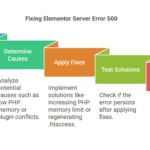Introduction
You just spent hours editing in Elementor, hit “Update,” and boom—Server Error 500 when saving. Frustrating, right? It can be a real headache. This is one of the worst Weaknesses of using Elementor. If you don’t know what to do, it gets very irritating—no matter what you try, nothing works. So, what should you do? You’ll find all the answers in this article.
We’ll go through some of the simplest methods to fix the Elementor Server Error 500 when saving—whether it’s adding a bit of code through FTP or tweaking your hosting configuration.
This error usually happens on low-configured hosting, but don’t worry, it can be fixed. Sometimes, just upgrading your hosting can solve the issue completely.
I didn’t know anything about this when I was working with a client, but when I clicked on an update after finishing the work, this problem showed up. I was scared that it was something I did wrong. I was kind of in thrall. Later, I read various articles and watched YouTube videos, and after going through them, I fixed the issue. I had to look at many resources and spent a lot of time, so I’m writing this so you can fix it quickly.
In this article, you will see every possible fix to this issue and I can 100% guarantee you will fix this issue.
What Is Elementor Server Error 500?
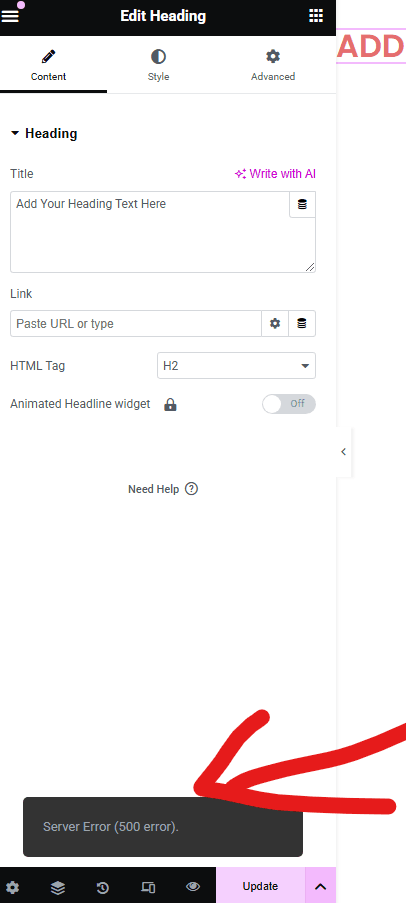
It is crucial to understand quickly what Elementor Server Error 500 is. This error happens specifically in Elementor.
When you save a page after editing and it doesn’t update, it says Server Error 500, and it is a very irritating problem for me and everyone. Suppose you do two hours of editing, and then you press update—it doesn’t. You can’t imagine how much of a headache it can be. It has other issues like site performance, etc.
What Causes Elementor Server Error 500
1. Low PHP Memory Limit
Basically PHP memory limit is something like a limit for your website file upload and all of that so when you edit it Elementor page and click update it might be higher than that memory limit so it is not updating. And this is the same issue one of my clients was facing.
2. Plugin Conflicts
Some plugins or addons might not be compatible with elementor, and the server error 500 might cause a background plugin conflict.
3. Theme Conflicts
Similar to the plugin conflict, some outdated themes or heavy themes might cause this problem because that heavy theme is not compatible with your hosting, and your server may not handle that kind of heavy pressure.
4. Corrupted .htaccess File
.htaccess is a configuration file and that controls your hosting how your website will run. There can be some comment on that file that is causing this issue. Want to know more about it? Check out this article.
5. Exceeded PHP Execution Time
This error can happen if your server has a low PHP execution time. Your hosting gives a time limit for how long a task can run. So, when you save a big Elementor page or do something heavy, it might take more time than your server allows. And when that happens, the server just cuts it off and shows the 500 error. It’s like your server is saying, “Nope, this is taking too long, I’m done.
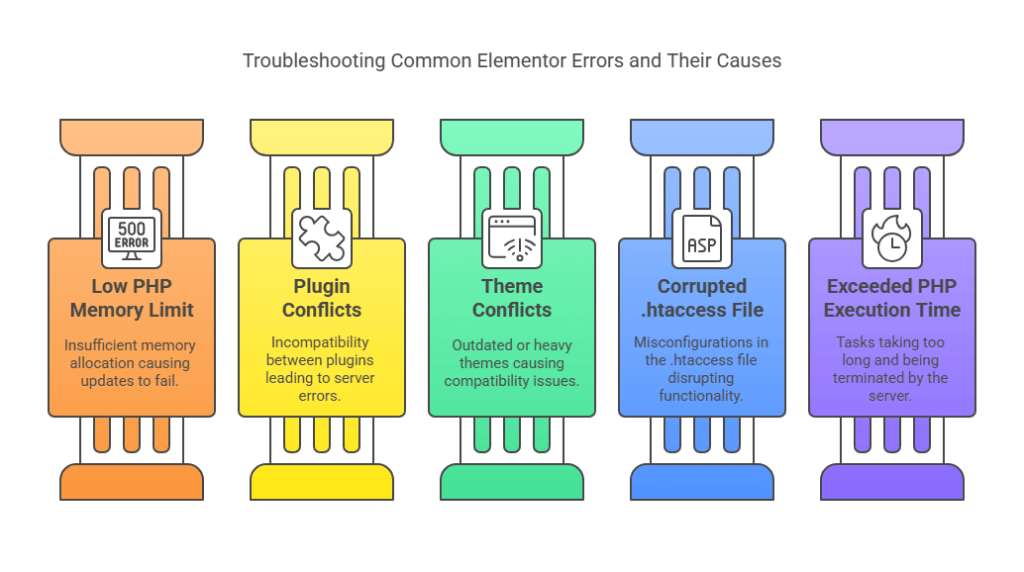
6. Outdated PHP Version
PHP has versions like PHP (eg, 8.3, 8.4) and outdated PHP versions may not be compatible with Elementor.
7. Heavy Revisions in Database
When you go to Elementor history, then the revision tab, basically it’s like saved versions of your page. When you click on one, it loads that version from the database. If there are too many—like if you update your page a lot—then the server might struggle to handle all that load, eventually showing the 500 error.
8. Server-Side Resource Limits
So that you don’t use excess memory CPU and GPU, your server sets a limit and that limit can cause this problem. Big uploads like you made a lot of changes to the page and clicked update can cause this issue.
9. Incorrect File/Folder Permissions
Sometimes this error can happen because your website files or folders don’t have the correct permissions. Your server needs permission to read and run files, and if those permissions are messed up, it can’t do that properly. So, when Elementor tries to save something, your server blocks it, and you see the 500 error. It’s like the server saying, “I don’t have permission to do this, so I’m just going to stop everything.”
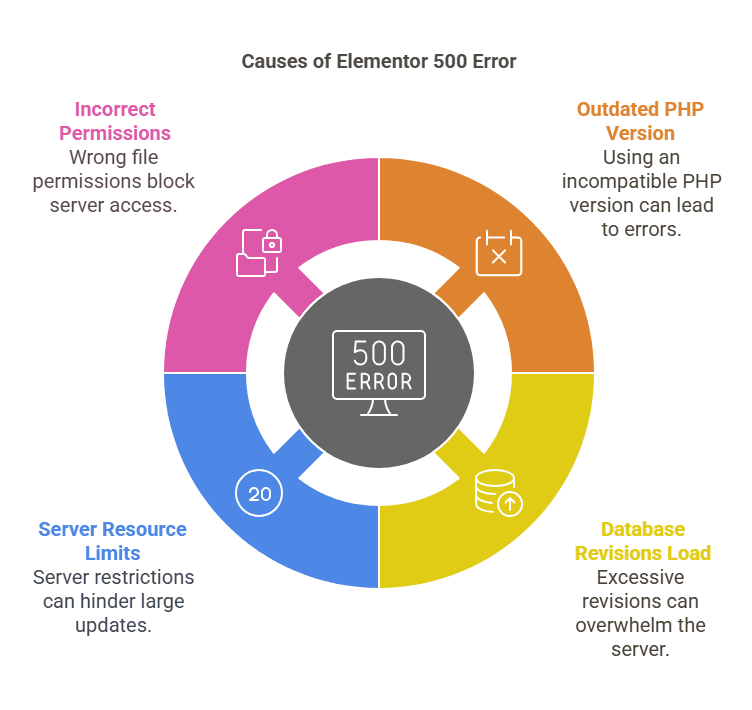
Ultimate Methods to Fix Server Error 500 When Saving Forever
Another important thing before you make any kind of changes please remember to make a backup. Use UpdraftPlus to make a backup.
Top 3 Most Effective Fixes
1. Increase PHP Memory Limit
Many hosting providers set a low memory limit by default, but Elementor requires more. Adding a simple line of code can often fix this error immediately.
2. Regenerate the .htaccess File
A corrupted .htaccess file can cause this error unexpectedly. Resetting it is quick and frequently resolves the issue.
3. Deactivate All Plugins Except Elementor
Plugin conflicts are a common cause of the 500 error. This method helps identify if any installed plugin is causing the issue in the background.
Method 1: Increase PHP Memory Limit via FTP or File Manager (Works 90% of the Time!)
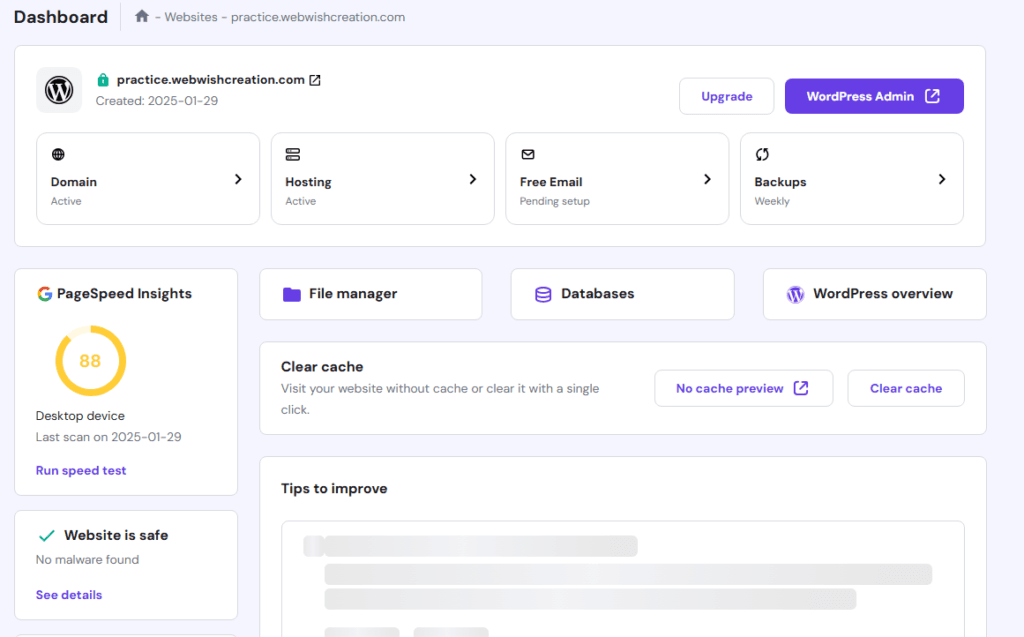
Step 1: Log in to your hosting account (it could be cPanel, hPanel, etc.). I use Hostinger, so I go straight into hPanel.
Step 2: Find the “File Manager” or FTP section inside your hosting dashboard.
Step 3: Navigate to the folder named public_html. Look for a file called wp-config.php.
Step 4: Open this file, scroll down, and just before you see the line saying:
/* That’s all, stop editing! Happy blogging. */
Paste this exact line of code:
define('WP_MEMORY_LIMIT', '512M');
Step 5: Save the file and try updating your Elementor page again. Also, quickly check your upload file size limit (it usually increases automatically). If it increases, this method worked! If the problem remains, don’t stress; we have other methods below.
This method solved the issue instantly for one of my clients, so fingers crossed! For you, fixed? Don’t leave just yet, you may find more methods working for other sites.
Method 2: Regenerate Your .htaccess File (Super Useful Method)
Step 1: Again, go to your hosting file manager or FTP.
Step 2: Locate the .htaccess file (it’s in the public_html folder).
Step 3: Rename it to something like .htaccess_old.
Step 4: Log in to your WordPress dashboard. Go to Settings > Permalinks and simply click “Save Changes”. You don’t have to change anything else—just click it.
Step 5: A fresh .htaccess file will automatically generate, fixing many weird issues instantly. Check if Elementor saves properly now.
Method 3: Deactivate All Plugins Except Elementor
Step 1: Go to WordPress Dashboard > Plugins.
Step 2: Select all plugins except Elementor and Elementor Pro, then deactivate them.
Step 3: Now, try saving your page again. If it works—yay! A conflicting plugin caused the drama.
Step 4: Reactivate plugins one by one, saving Elementor after each one. The moment the error returns, that’s your troublemaker.
Method 4: Switch to a Default WordPress Theme (Quick Theme Check)
Step 1: Go to Dashboard > Appearance > Themes.
Step 2: Activate something simple like Twenty Twenty-Five.
Step 3: Try saving your Elementor page again. If it works, your previous theme might be too heavy or outdated. You’ll know right away.
Method 5: Clear Cache (Browser, Site, CDN)
Step 1: Clear your browser cache (Ctrl+Shift+Del usually works).
Step 2: Use a WordPress caching plugin like WP Super Cache. Clear the site cache. You can clear all of the caches using your hosting if they allow it, so play around on there. My hosting provider hostinger also allow it.
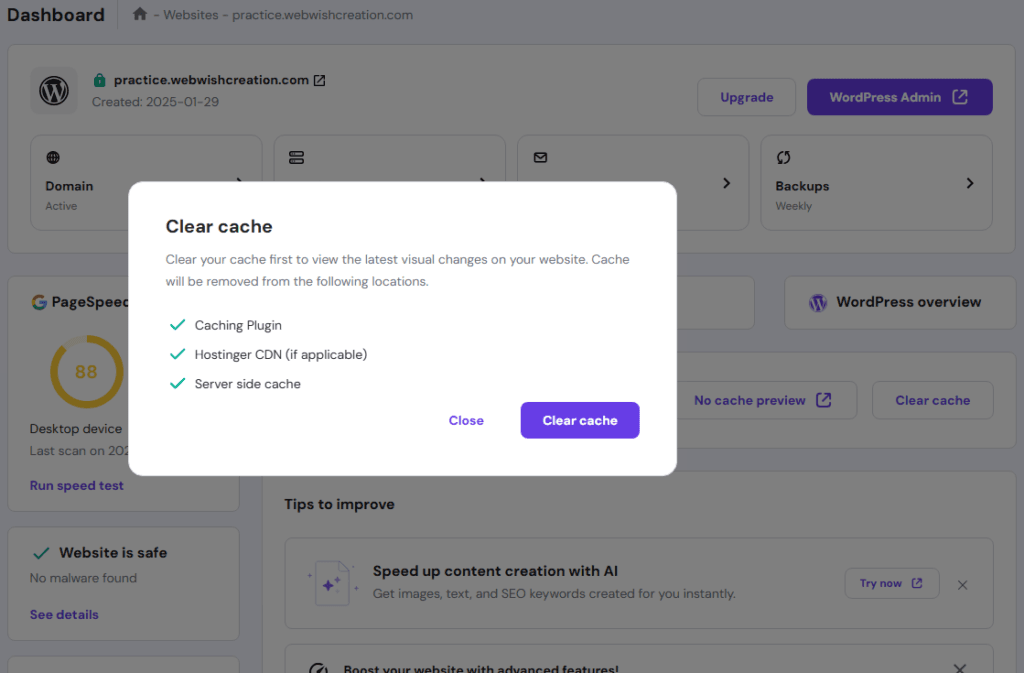
Step 3: Using Cloudflare or any CDN? Go to their dashboard and purge all cache.
Step 4: Try updating your Elementor page again. Surprisingly effective!
Method 6: Enable Debug Mode for Detailed Error Logs (When You Need More Clues)
Step 1: Open wp-config.php again via File Manager or FTP.
Step 2: Paste these lines right before the “stop editing” line:
define('WP_DEBUG', true);
define('WP_DEBUG_LOG', true);
define('WP_DEBUG_DISPLAY', false);Step 3: Save the file.
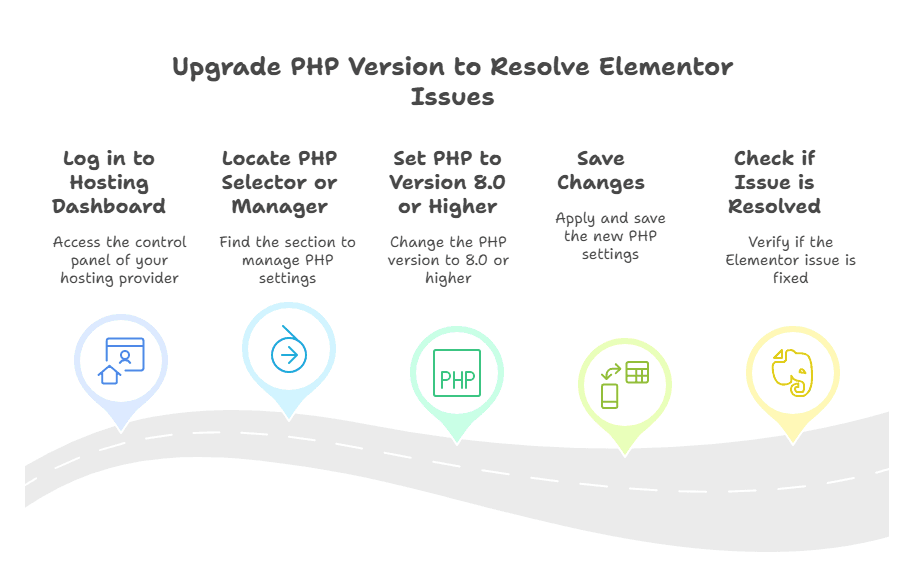
Step 4: Reproduce the error in Elementor. Now, check wp-content/debug.log. It will tell you what’s going wrong.
Method 7: Check PHP Error Logs via Hosting (Super Underrated!)
Step 1: Log in to your hosting dashboard again (cPanel/hPanel).
Step 2: Find the “PHP Error Logs” or “Error Logs” section.
Step 3: Read the recent logs and check if Elementor or a plugin/theme caused the error.
Step 4: Based on these logs, you can quickly pinpoint the problem.
Method 8: Increase PHP max_execution_time (For Slow Servers)
Step 1: Go to hosting PHP settings (usually in PHP.ini Editor).
Step 2: Find max_execution_time, and set it to 300 or higher.
Step 3: Save and test Elementor. If you can’t access PHP settings directly, chat with your hosting support.
Method 9: Update Your PHP Version (Works Like Magic!)
Step 1: Log in to the hosting dashboard.
Step 2: Locate PHP Selector or PHP Manager.
Step 3: Set PHP to version 8.0 or higher (8.1 is recommended).
Step 4: Save changes, then check if the Elementor issue is solved.
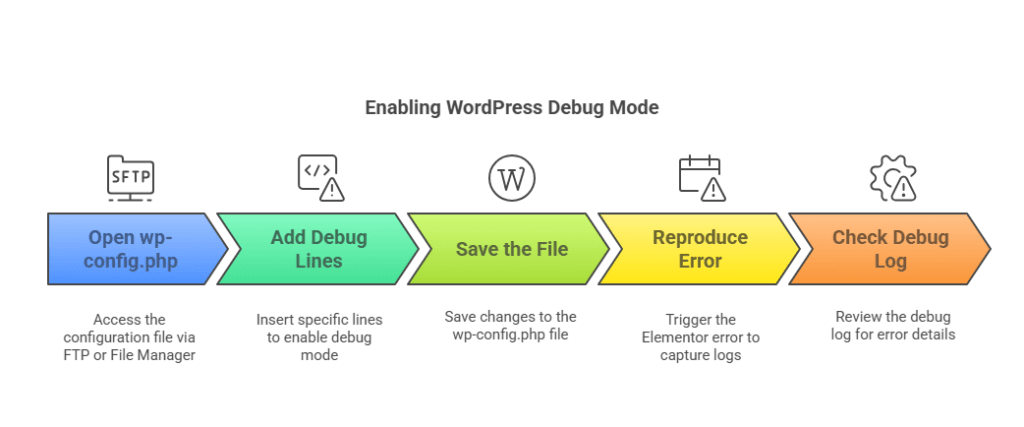
Upgrading PHP fixed countless client sites!
Method 10: Optimize Your Database (Clean Up Heavy Revisions)
Step 1: Install the WP-Sweep or WP-Optimize plugin.
Step 2: Open the plugin and clear out post revisions, trashed items, and transient files.
Step 3: After cleaning up, try saving Elementor again. It’s like giving your website a fresh start.
Method 11: Check and Fix File & Folder Permissions
Step 1: Open File Manager or FTP.
Step 2: Ensure files are set to permission 644 and folders are set to 755.
Step 3: Right-click and fix permissions if needed.
Step 4: Try Elementor again.
Method 12: Contact Your Hosting Provider (Last Resort, But Sometimes Essential)
Step 1: If nothing worked above, reach out to your hosting support.
Step 2: Ask them to check your server logs, CPU, RAM, and memory limits.
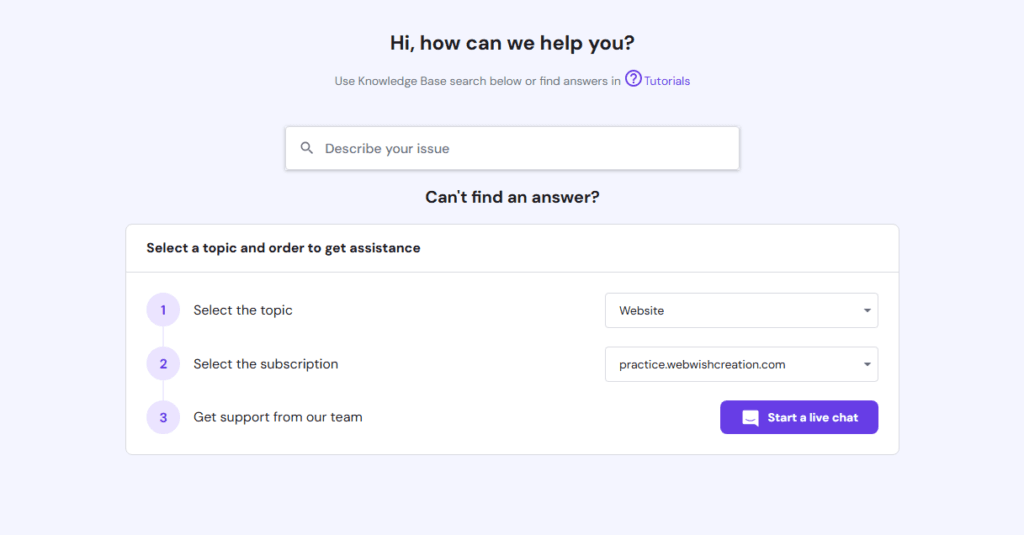
Step 3: If your hosting is too weak, ask about an upgrade. It’s worth it.
Step 4: Follow their advice to finally fix this annoying issue!
I use this method when I find any Method is not working and this method almost all the time Works. Also, you can go to Elementor support.
Prevent Future in Elementor Server Error 500 when saving
Let’s be real—getting a 500 error once is already too much stress, so here’s how you can stop it from happening again (and save yourself the headache).
1. Keep Your Plugins and Themes Updated
Outdated plugins or themes can mess things up big time. Always keep everything updated to the latest version—it avoids bugs and makes sure everything runs smoothly with Elementor.
2. Use Lightweight, Compatible Plugins
Don’t overload your site with heavy or sketchy plugins. Stick to trusted, lightweight ones that are known to work well with Elementor. Too many bulky plugins = more chances for conflicts.
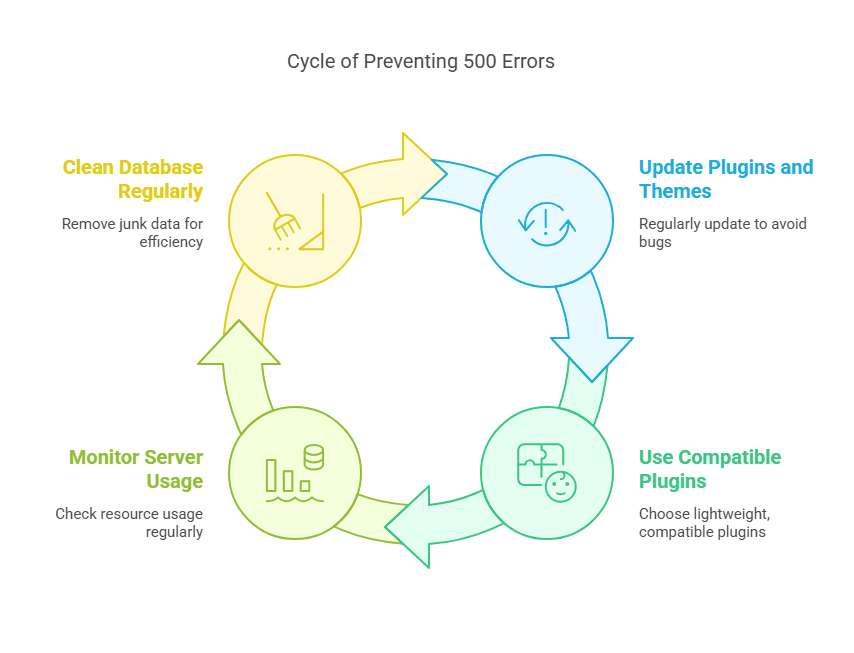
3. Monitor Your Server Resource Usage
If your hosting plan is low-tier, it might not handle a big site or heavy pages. Keep an eye on CPU, RAM, and bandwidth usage through your hosting dashboard. Upgrade if needed—it’s worth it.
4. Schedule Regular Database Cleanups
Your database collects junk over time—post revisions, drafts, etc. Use a plugin like WP-Sweep or WP-Optimize to clean things up regularly. A clean database = faster site = fewer errors. read this article to get a tutorial
FAQs
You can enable WordPress Debug Mode or check your hosting’s PHP error logs. These tools will show you exactly what’s going wrong—whether it’s a plugin, theme, or something else. It’s like getting the inside scoop on the problem.
Yes, 100%. Shared hosting often has low memory limits and resource caps. If your site grows or you’re using Elementor heavily, shared hosting might struggle and throw this error. Upgrading can solve it.
Not really. Safe Mode helps you find the problem by disabling plugins and themes temporarily. It’s great for testing, but you’ll still need to fix the actual cause after using it.
At least 256M, but I recommend 512M for smooth performance—especially if you use a lot of plugins or design complex pages.
Log in to your hosting panel, find the PHP Selector or PHP Info section, and check the version number. If it’s below PHP 8.0, it’s time to upgrade. Most hosts let you change it easily.
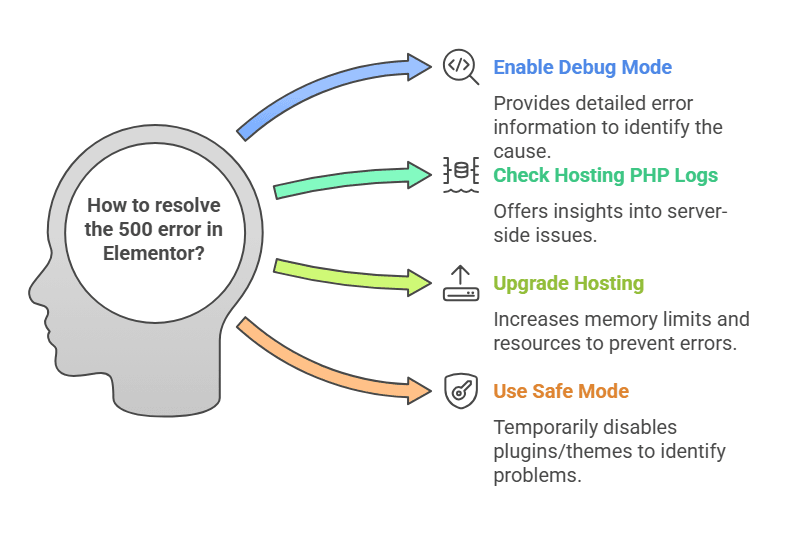
Conclusion
In this article, you’ve learned several methods to fix the Elementor Server Error 500 when saving. Quick fixes like increasing the PHP memory limit, regenerating the .htaccess file, deactivating all plugins except Elementor, switching to a default theme, and clearing your cache can solve the problem in minutes. If the issue still isn’t gone, don’t panic—reach out to your hosting support. They can check server resources and help you upgrade if needed. Hosting is often the hidden reason behind this error. Lastly, if any of these methods helped you, or if you’re still stuck, feel free to drop a comment below. Share your experience or ask anything—I’m here to help!